How to Run Reports in JD Edwards

Running reports in JDE is a piece of cake. But a lot of people are unaware about running reports in JDE.
If you have access to Fastpath, just navigate to “bv”that is “Batch Versions” in Fastpath. Enter the name of the report under Batch Application and click Find.
You will be presented with different versions of the report that you have access to.
Click on one of the Reports say for e.g. if you searched for R0006P report (Business Unit Report) you will be presented with options such as Version XJDE0001 – Business Unit Master List – All Companies. Click on it and click Select. You can then go to Advanced option under Form exit. Check the checkboxes if you wish to Override Location etc. and click Ok.
Then Click on Submit.
Your report will be submitted to the server and in the queue based on the settings that are configured with it. You can always use the advanced option to Override the default settings.
Say if you want to run the report Locally. Just check the checkbox that says Overrride Location under Advanced options.
Then select “Local” server to execute the report. This will force the report to execute Locally.
If you happen to submit the report on Enterprise Server, make sure to check the Work Submitted Jobs (Fastpath : WSJ) to verify that your report has been submitted successfully and is under processing.
This applies in both FAT client as well as Web Client provided you have access to Fastpath.
Hope this tutorial was useful. If you have any queries regarding running reports in JDE please use the comment form below.


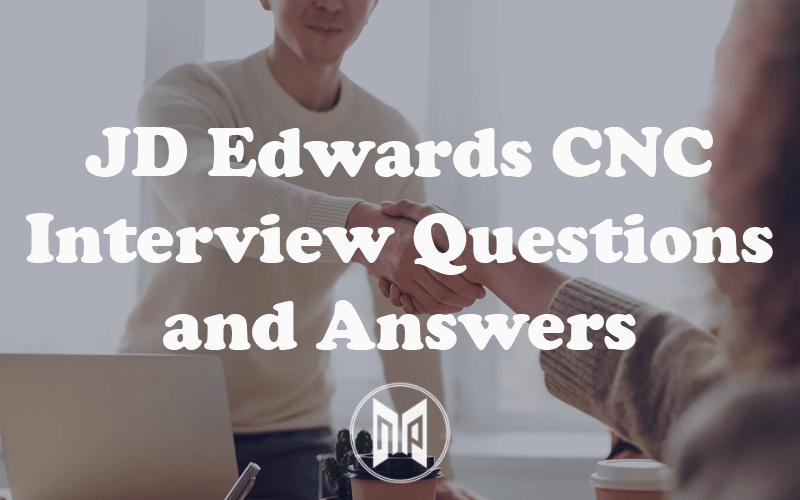


why reports needs version to run . Its not incase of Forms?