JDE Julian Date Converter Online v1.2
Convert Dates Offline on Android
If you like this tool, please also download JDE Julian Date Converter Pro Android App. You can convert dates offline as well as you can bulk convert from text and CSV files!
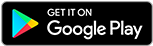
Thank you for your support, feedback and help to improve this tool. If you have any issues with this tool or the app, please reach out to me at nimish.prabhu@orchx.com. I am also releasing this tool for iOS soon, let me know if you would like it to be released sooner. I love to hear from you all, so feel free to reach out otherwise too 😊
Converting JDE Julian Date to DD/MM/YYYY Format In Excel
- Place your JDE Julian Dates in Column A
- Suppose your first date is in Cell A1 and let's say that it is 113338
- Now, in cell B1 (or wherever you want the desired output), paste the following formula :
=DATE(YEAR("01/01/"&TEXT(1900+INT(A1/1000),0)),MONTH("01/01/"&TEXT(1900+INT(A1/1000),0)),DAY("01/01/"&TEXT(1900+INT(A1/1000),0)))+MOD(A1,1000)-1 - Copy it here
- Do NOT forget to replace the cell address, incase your cell is different than A1
- If there are multiple dates in the column, just drag the cell to fill the column corresondingly
- Please note that by default the dates will be in MM/DD/YYYY format.
- In this example, the result obtained was : 12/4/2013
- If you want the output in DD/MM/YYYY format, right click on the cell > Format Cells... > Number (Tab) > Date
- Select Location as "English (United Kingdom)" and double click the appropriate "Type"
Converting DD/MM/YYYY Format to JDE Julian Date In Excel
- Convert your date from DD/MM/YYYY format to MM/DD/YYYY format
- Place your Dates (any format, but it must be parsed as a date) in Column A
- Suppose your first date is in Cell B1 and let's say that it is 12/04/2013 (4th Dec 2013)
- Now, in cell C1 (or wherever you want the desired output), paste the following formula :
=(YEAR(B1)-2000+100)*1000+B1-DATE(YEAR(B1),"01","01")+1 - Copy it here
- Do NOT forget to replace the cell address, incase your cell is different than B1
- If there are multiple dates in the column, just drag the cell to fill the column corresondingly
- In this example, the result obtained was : 113338