Best Way to Monitor Services in Windows Server 2008/2012 (No Install Required)

Recently I faced a challenge where I had to setup a system to monitor a service running on one of systems running operating system Windows Server 2012. In this article I will describe the approach used to monitor a service running on Window Server 2008/2012 without installing any kind of third party applications. Before we proceed with the setup, please gather following details and keep them ready with you:
- Service name
- SMTP server
- SMTP port
Service Name
Service name can be obtained from Services application in Windows. To launch this application, go to run and execute services.msc command. From the Services application, note down the exact Name of the service to be monitored. For this example I’m using the service name as DHCP Client.
SMTP Server and Port
Consult with your network team to obtain the SMTP server and port. Default port for SMTP server is 25. SMTP server and port are required to trigger email alerts.
Configuration
To configure the alert we need to first create a script, store it on the local system and schedule it using Windows Task Scheduler.
Script
Following is the VB script we will be using to monitor a service in Windows Server 2008/2012.
Change the Service Name, SMTP server and port, from, to and cc email addresses according to your settings:
'Declare Variables
Dim objWMIService, objProcess, colProcess, Status, strHost, strService
'Define Variables
strHost = "LOCALHOST"
strService = "DHCP Client"
Status= false
'Check For Service name - Quit if not defined
If Len(strService) < 1 Then
Wscript.echo "Please enter a service name"
WScript.Quit
End If
'Setup WMI Objects
Set objWMIService = GetObject("winmgmts:"& "{impersonationLevel=impersonate}!\\" & strHost & "\root\cimv2")
Set colProcess = objWMIService.ExecQuery ("SELECT DisplayName, Status, State FROM Win32_Service WHERE DisplayName = '" & strService & "'")
'Check For Running Service
For Each objProcess in colProcess
If InStr(objProcess.DisplayName,strService) > 0 And objProcess.State = "Running" Then
Status = true
End If
Next
If Status = true Then
Wscript.echo "Service: " & UCase(strHost) & " " & strService & " Running"
'If you wish to configure an alert for uptime messages, do it here
Else
Wscript.echo "Service: " & UCase(strHost) & " " & strService & " Not Running"
'Now we know that service is not running, let us trigger an alert email
Dim objMessage
Set objMessage = CreateObject("CDO.Message")
objMessage.Subject = "DHCP Client is not running on SERVERNODE" 'Replace SERVERNODE with hostname of your server
objMessage.From = "alert@nimishprabhu.com" 'Set From email address
objMessage.To = "support@nimishprabhu.com" 'Set To email address
objMessage.Cc = "admin@nimishprabhu.com" 'Set CC email address
objMessage.HTMLBody = "Hello Support Team
DHCP Client service is not running on Web Server SERVERNODE.
Please check and take a corrective action.
Thanks & Regards
Nimish Prabhu"
objMessage.Configuration.Fields.Item _
("http://schemas.microsoft.com/cdo/configuration/sendusing") = 2
objMessage.Configuration.Fields.Item _
("http://schemas.microsoft.com/cdo/configuration/smtpserver") = "smtp.nimishprabhu.com" 'SMTP server
objMessage.Configuration.Fields.Item _
("http://schemas.microsoft.com/cdo/configuration/smtpserverport") = 25 'SMTP port
objMessage.Configuration.Fields.Update
objMessage.Send
End If
Save this script with a .vbs extension (not .txt)
Store the script at some location for e.g. E:\DHCP\ServiceMonitor.vbs
Windows Task Scheduler
Open Task Scheduler (Schedule Tasks from Control Panel)
Create new folder for your task
Click on the newly created folder and click on Create Task from Actions window pane on right side.
In General tab, fill in the name of the task, Under security options select “Run whether user is logged in or not” and check the checkbox besides Run with highest privileges.
In Trigger tab, create a new trigger and set it run daily with an option to repeat task every 5mins indefinitely. Click Ok.
In actions tab, create new action to Start a program, with Program location as C:\Windows\System32\cscript.exe
In add arguments section specify the path to the VB script for e.g. E:\DHCP\ServiceMonitor.vbs
Click Ok.
In condition tab, keep the default settings (modify them if you know what you are doing)
Click Ok. A prompt will popup to enter your credentials. Enter the same and click OK.
A task will be created and will run every 5min and send you alerts incase the service being monitored stops running:
That’s all folks!
Let me know if you liked this article and it helped you. Also, if you have any questions related to monitoring services in Windows Server 2008/2012, please use the comment form below to post the same.

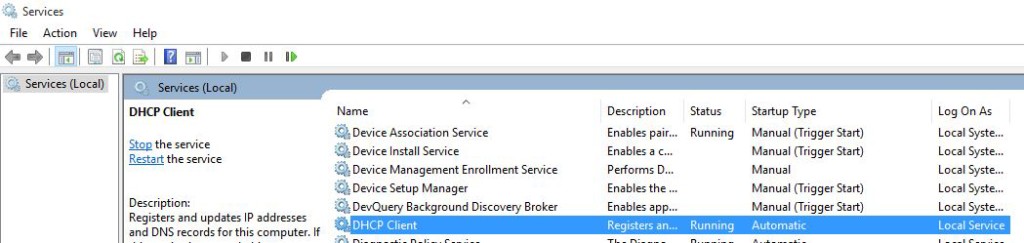
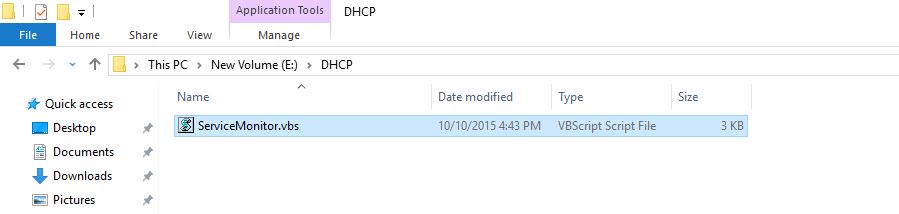


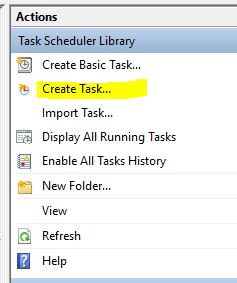
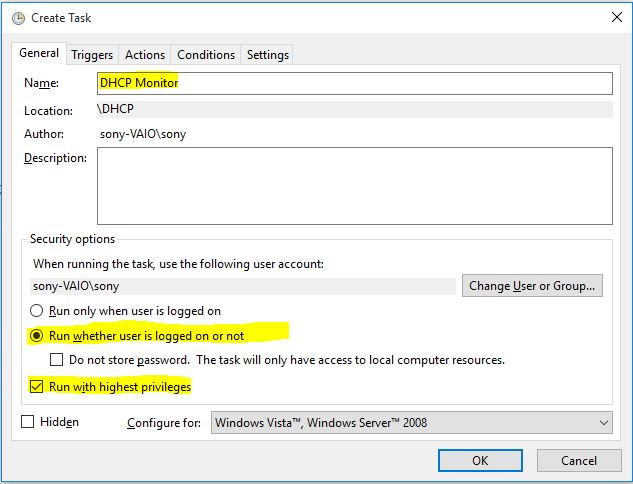
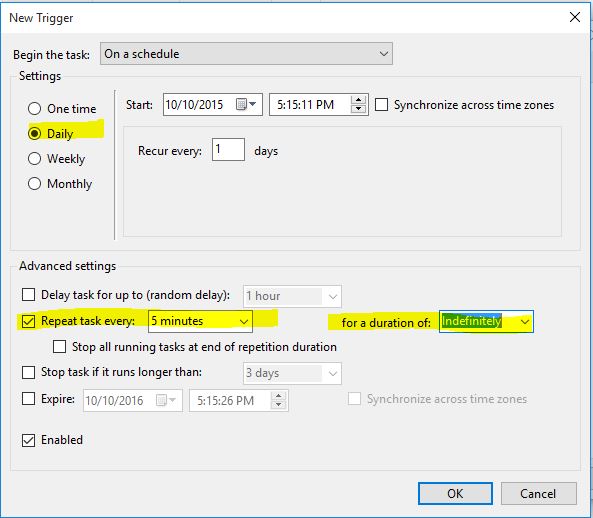
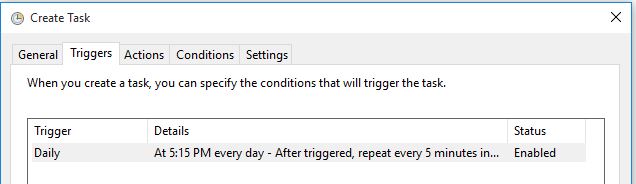
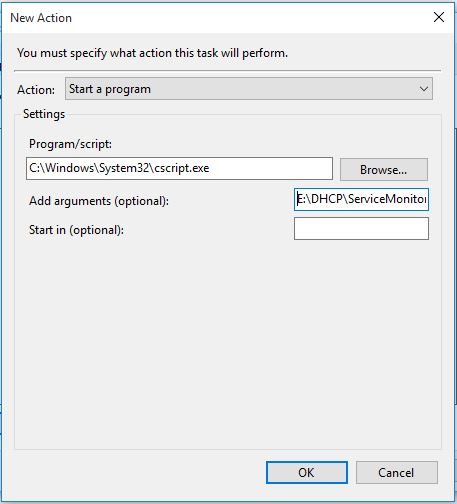
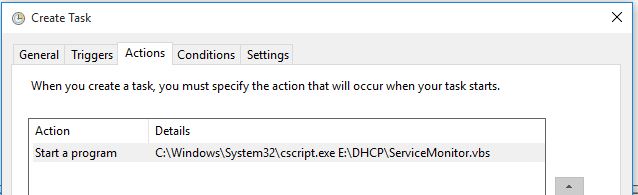
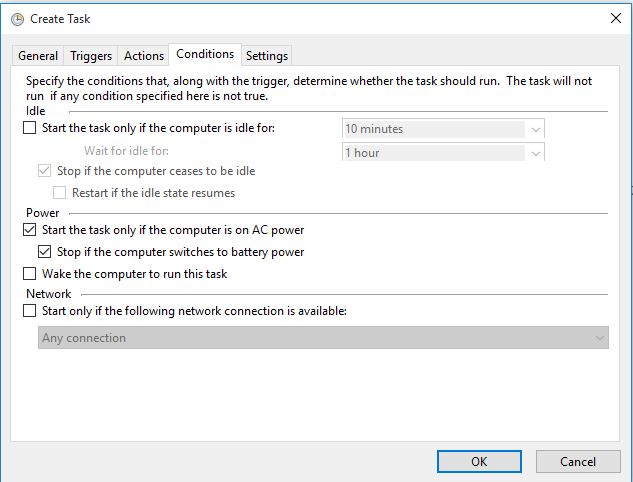
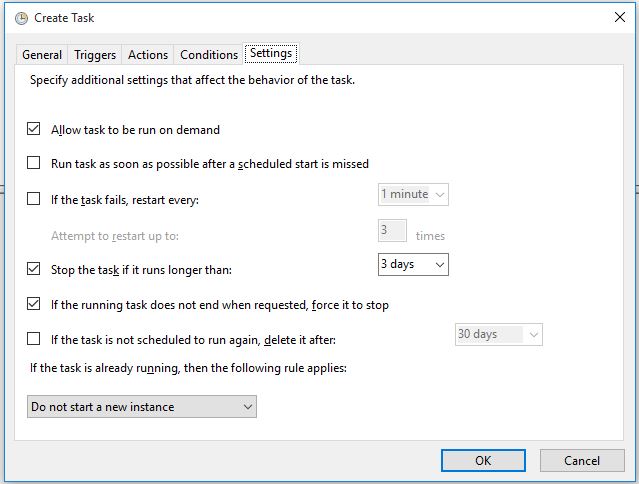

Hi Nimish,
Your article is helpful for me, but please add a recommend that we can use this script for one service or multiple services ?
And Is this script works for some additional (3rd party) services ?
what needs to be added if you need to login to your smtp server on port 587?
Try adding these lines:
objMessage.Configuration.Fields.Item _
(“http://schemas.microsoft.com/cdo/configuration/smtpauthenticate”) = 1 ‘Basic Authentication
objMessage.Configuration.Fields.Item _
(“http://schemas.microsoft.com/cdo/configuration/sendusername”) = “alert@nimishprabhu.com”
objMessage.Configuration.Fields.Item _
(“http://schemas.microsoft.com/cdo/configuration/sendpassword”) = “yourpassword”
Before:
objMessage.Configuration.Fields.Update
objMessage.Send
Hi, when I run the script I get the error “c:\HylandUnitySvc.vbs(38, 43) Microsoft compilation error: Unterminated string constant
Please share your script. Line 38 in above script is:
objMessage.HTMLBody = “Hello Support Team
Which does not seem to the reason for error.
hello Sir,
this good but my smtp required authentication kindly suggest .
Try adding these lines:
objMessage.Configuration.Fields.Item _
(“http://schemas.microsoft.com/cdo/configuration/smtpauthenticate”) = 1 ‘Basic Authentication
objMessage.Configuration.Fields.Item _
(“http://schemas.microsoft.com/cdo/configuration/sendusername”) = “alert@nimishprabhu.com”
objMessage.Configuration.Fields.Item _
(“http://schemas.microsoft.com/cdo/configuration/sendpassword”) = “yourpassword”
Before:
objMessage.Configuration.Fields.Update
objMessage.Send