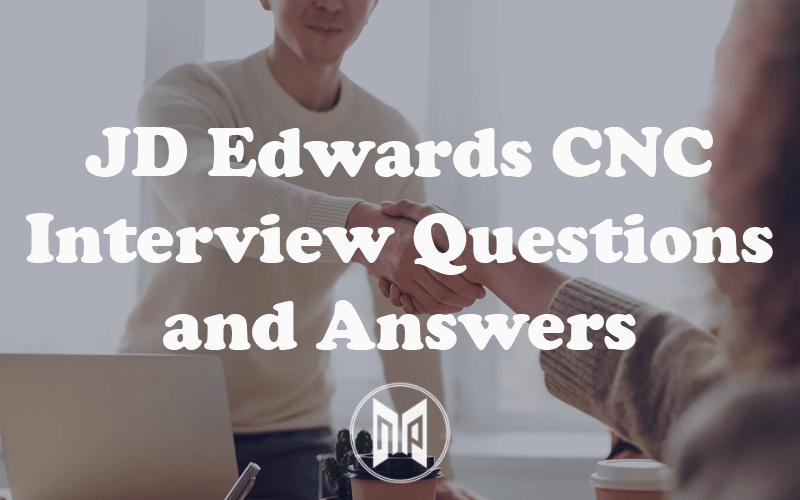Change Password in JD Edwards Solutions Explorer Quickly

Most of the accounts created for JDE either have a common password or their username itself is used as password. So it is recommended that you change your password the moment you get your account created. You can change your JDE account password by following these simple steps :
- Open JD Edwards Solutions Explorer
- Click on “View” in the Menu bar at the top
- Click on “User Options”
- A prompt will open providing you an option to “Change Password”, click on it.
- Fill appropriate details under “Old Password”, “New Password” and “New Password – Verify”
- Click Ok
- Restart JD Edwards Solutions Explorer for changes to take effect
In case you wish to change someone else’s password, you will need access to “P98OWSEC” – the user security application. You can browse to “P98OWSEC” fasthpath. Search for a particular user. Under Row menu you can select between User Password and Admin Password.
That’s all folks 🙂