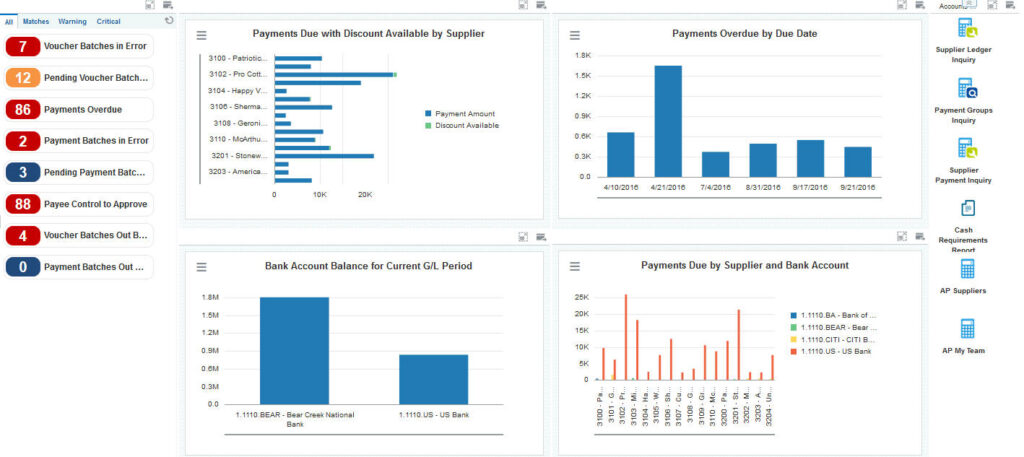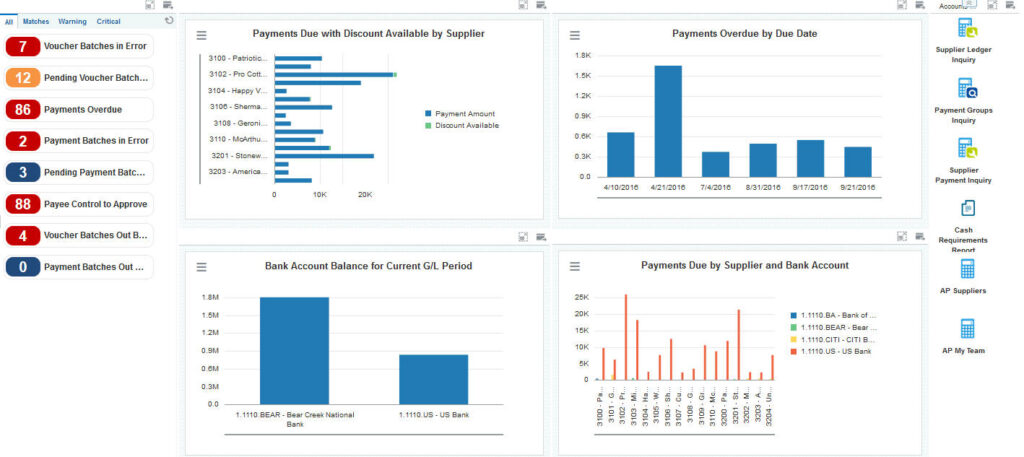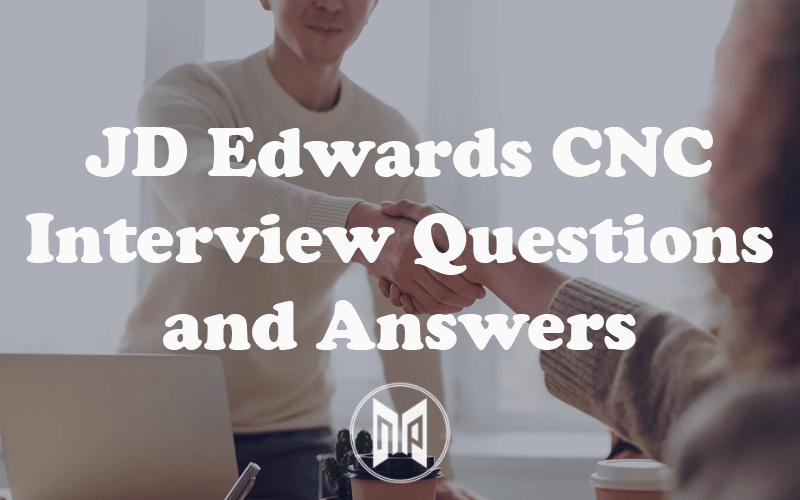JDE UX One Installation & Configuration in EnterpriseOne 9.2

In this article I will explain process I followed for JDE UX One Installation and configuration in E1 9.2. Official Oracle documentation can be found here. Your EnterpriseOne should be at a minimum tools release 9.2.1 for UX One to work. I’m working with tools release 9.2.4.1 with UN4 and fix current ESUs applied. Also, AIS server has been configured and working fine. Your JDE may be on different tools release but most of the steps are similar. So let’s begin.
Install JDE UX One ESUs
In Change Assistant double click on UX One Query.
It can be found in Search for Packages > JD Edwards > Electronic Software Updates > UX One


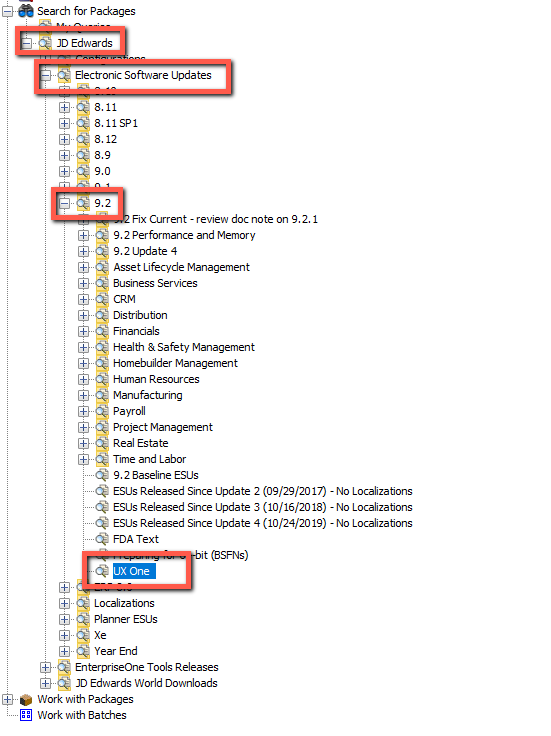
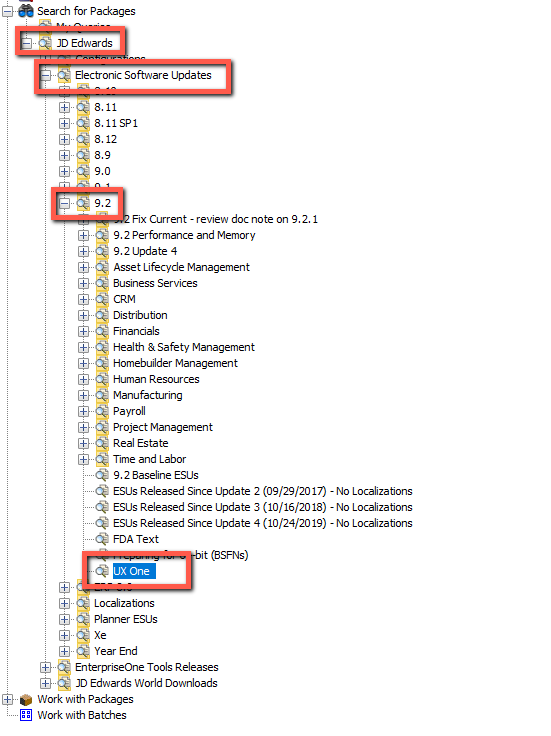
This will load all ESUs related to UX One. Install the relevant ESUs, followed by full package build and deployment.
Downloading UDOs for JDE UX One
This step will load all User Defined Objects such as queries, watchlists etc. used by UX One. To find UDOs for UX One, single click on “UX One” query in change assistant. This should load the Advanced Query form with all details.
In this Advanced Query form, change Type to EnterpriseOne User Defined Objects and Click Find button.


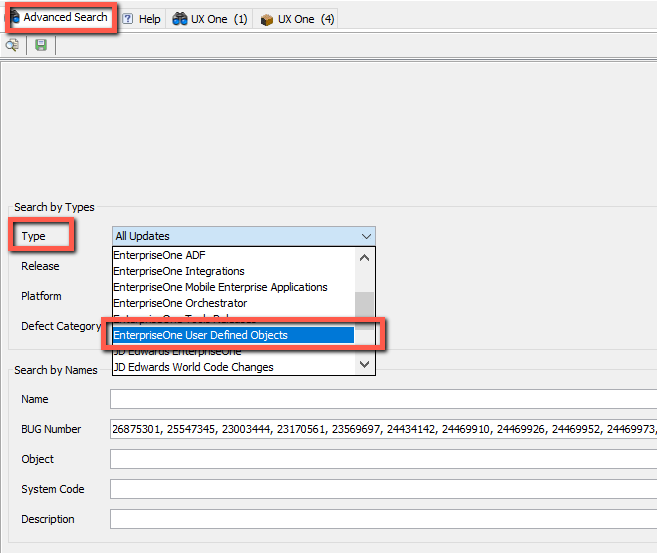
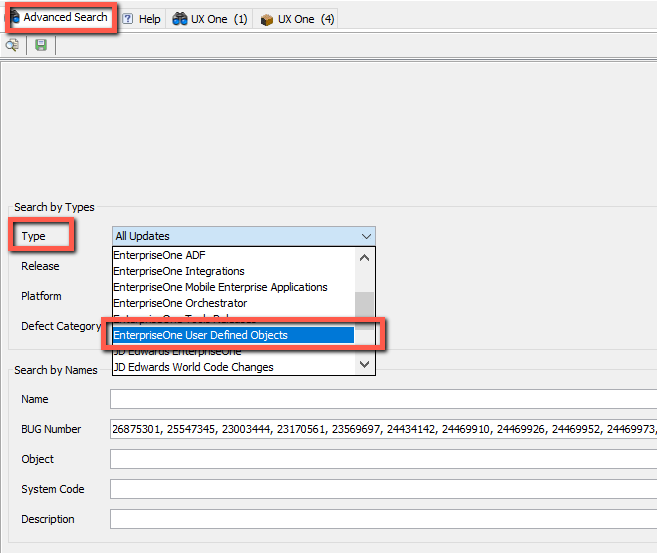
This will load a list of UDOs. Click Show All results and wait for results to load.


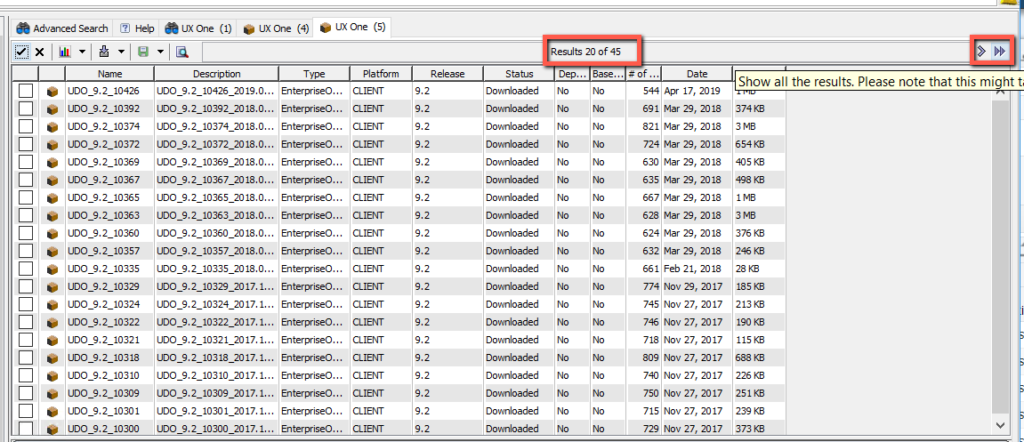
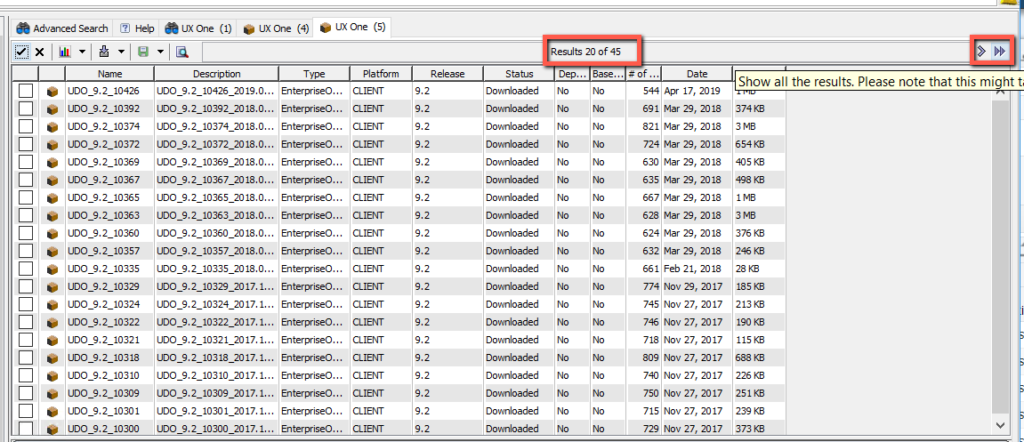
Select all UDOs and Click Download To > Select Folder
Select Folder where you want all these zip files to be download.
Wait for Downloads to finish.
Importing UDOs for JDE UX One
Once you have all the files downloaded, next step in JDE UX One installation is to import above UDOs in JDE.
For this, login to JDE and fastpath to P98220W application.
Click on Form > Import
Choose one of the UDO zip file downloaded.
Click Load
Repeat this process for all the UDO files.
Approve/Share JDE UX One UDOs
Once you have imported UDOs they should be visible in application P98220U (Work with User Defined Objects). To find recently uploaded applications, filter results with OMW project name as “UDO*“
Note: If you have already imported some other UDOs, then choose filter criteria correctly. You can additionally use the filter on UDO Status column. Choose value as 07 to filter objects at status Pending Promote which is the default status when you import an UDO.


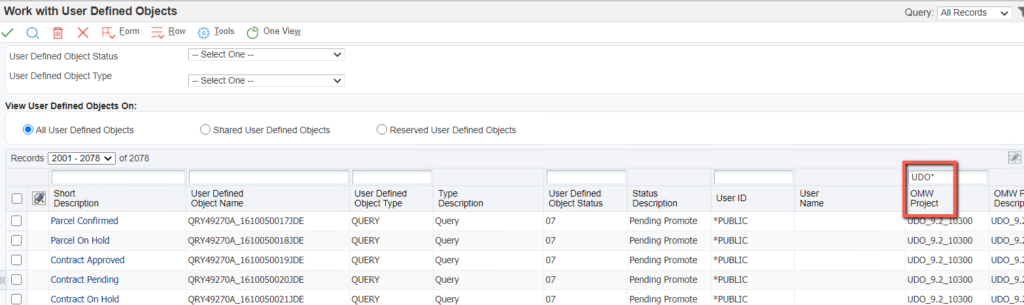
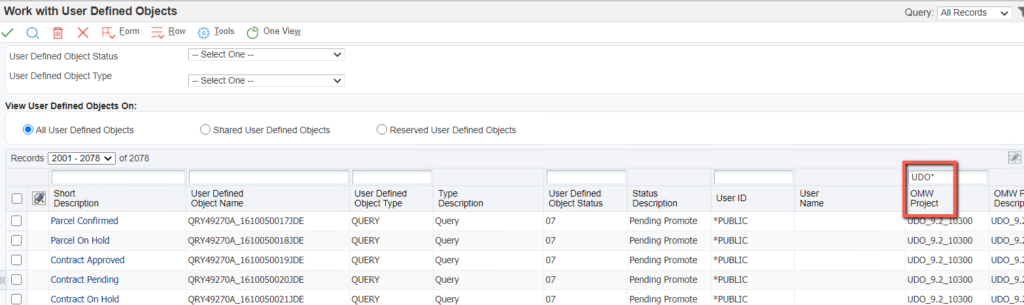
Select objects you wish to publish and under Row Exit click on Approve / Share. This will change status of object to Shared.
Build Task Index for Springboard
Go to application P90013. This will show you existing task index built or in processing. Each time a user logs in, task index build occurs automatically. You can do it manually as well. To do it manually, click on Form > Build by Role.
On the next form find the role, in my case I searched for SYSADMIN role, for instance. You can choose based on your requirement.
Select the row and click on Build Selected Rows button.
You should see a prompt “You have successfully submitted a build request.”
On Work with Task Index application you should be able to see SYSADMIN record in Processing status.


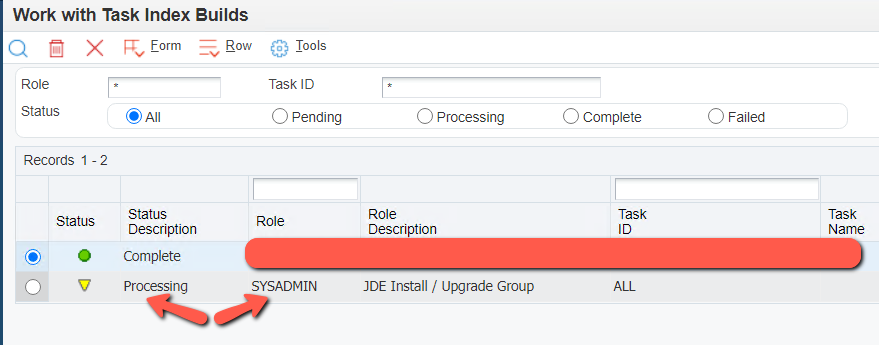
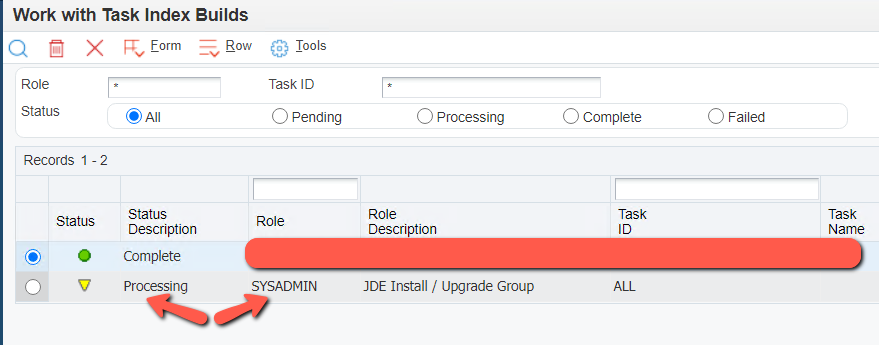
Note: Menu index builds can be tricky at times, where it gets stuck at Processing status for too long. In such cases, delete the record and re-build again. Keep your browser session active (work on other things in JDE) till it is completed. If menu index keeps getting stuck in “Pending” status and is not converting to “Processing”, restart JAS server, delete record and try again. In order to identify if “Processing” status is actually working, use databrowser to query records in F90012 for Role SYSADMIN (or any other) and do a fetch and scroll to end to see records are increasing or not.
UDO Security
After you have imported and published necessary UDOs, next step is to configure UDO security.
Using P00950 application, create UDO View and UDO Action security records for various UDO types such as COMPOSITE, QUERY, ONEVIEW, etc.
Clear Cache & Re-login to JDE
You should be able to see the UX One pages you have provided view access for.