Disable Images in Google Chrome (Browse without loading images)

Browsing without loading images not only loads the pages faster but you save your precious bandwidth too, if you are on a limited connectivity plan. Not only that but sometimes while browsing in office, if you know that a website has flashy images and do not wish to seek everybody’s attention, you can use this trick.
Steps to Disable images in Google Chrome
- Open Google Chrome.
- Click on “Customize and control Google Chrome” Button present on the right most corner of the toolbar consisting address bar.
- Click on Settings
- Scroll to the bottom and click on “Show advanced settings”
- Click on “Content Settings”
- Under “Images”, select the radio button which says “Do not show images”
- Click “Done”
An image guide for those who cannot locate the respective links and buttons.

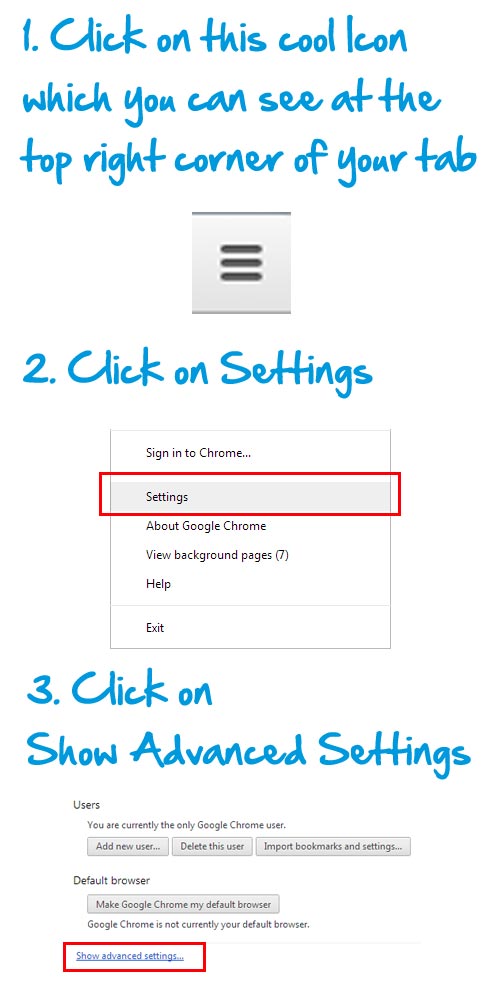
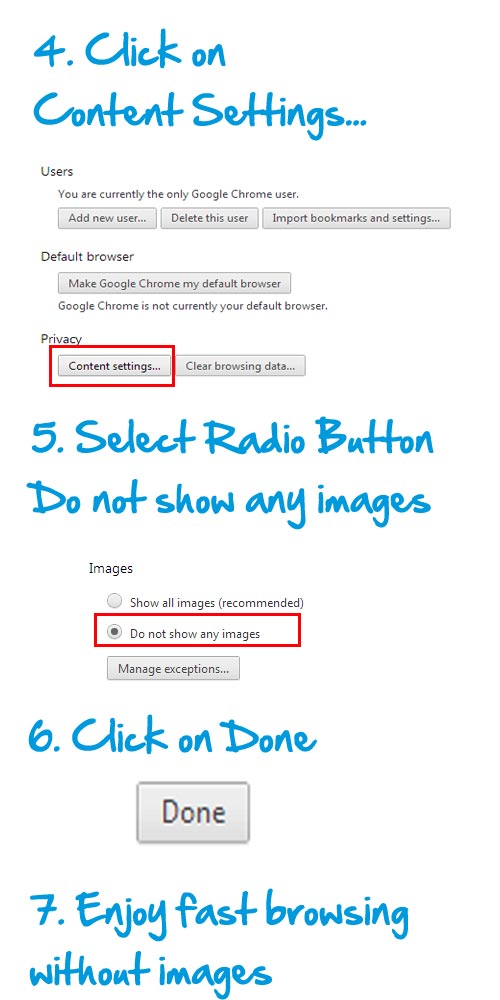



thanks for ur help
This has help me a lot too: Many thanks to the poster.
Thanks, I was blind.
Thanks. Very helpful.
tq
thanks for your help
Thank you so much my friend, thank you very much!
THNANK YOU
Thank Rama Krishna Chary here it is Working 🙂
i need shortcut key for this one.anyone can?
Thank you so much!
thanks